Ever feel like Google Search just isn’t cutting it anymore? There’s a new player in town, and it’s called Google Gemini. Forget simple searches, Gemini is a powerful AI tool by Google that can transform the way you work and learn. While it might seem familiar to some, Gemini is far more than a search engine. It’s your super-smart Friend, ready to tackle complex tasks and answer your questions in creative ways.
This guide will equip you with the top 15 tips to go from a Gemini newbie to a pro in no time. But before we dive in, let’s address a common misconception. Gemini isn’t a replacement for Google Search, it’s an evolution.
Unleash the Power of Prompts
Before we dive in, let’s talk about “prompt engineering.” Imagine you’re at a restaurant. A vague request like “I want food” might get you a confused look. But if you say, “I’m craving something spicy, maybe Pad Thai?” the waiter knows exactly what to recommend. The same goes for Gemini! The clearer and more specific your prompts (instructions), the better Gemini understands what you need.
Crafting Powerful Prompts like a pro requires some simple steps
To maximize your success with Gemini for Google Workspace, here are some best practices to follow when writing prompts:
- Speak in Natural Language: Don’t worry about sounding overly technical. Gemini understands everyday language best.
- Be Clear and Concise: Get straight to the point. The more focused your prompt, the more focused Gemini’s response will be.
- Provide Context: Give Gemini some background information about your task or request. This helps it understand the bigger picture and tailor its response accordingly.
- Use Specific Keywords: Think about the key terms and information relevant to your request. Including these in your prompt helps Gemini find the most relevant information.
- Break Down Complex Tasks: Feeling overwhelmed by a large project? Divide it into smaller, more manageable steps with Gemini’s help.
10 Tips To Master Gemini
1. Gemini For YouTube:
Never waste time watching a whole hours long video for just the key takeaways. Here’s how to get Gemini to summarize a YouTube video for you:
Prompt: “Summarize the key points of this YouTube video for me: [link to YouTube video]”
Example: “Summarize the key points of this YouTube video for me: [link to TED Talk on Time Management]”
Make Sure to activate the @youtube extension by typing “@youtube” before the prompt.
2. Gemini For Spreadsheet:
Stuck on an Excel formula? Don’t despair! Describe the problem to Gemini, and watch it whip up the solution in seconds.
Prompt: “I’m working on an Excel spreadsheet and I need a formula to calculate [your specific need]. Can you help?”
Example: “I’m working on an Excel spreadsheet and I need a formula to calculate the average sales for each quarter. Can you help?”
3. Gemini for Planning Trips:
Planning a trip? Gemini can be your ultimate travel buddy. Ask it to create itineraries like this:
Prompt: “I’m planning a trip to Manali for a week in the Summers. I’m interested in adventure, but I also want to experience some local culture. Create a possible itinerary for me.”
4. Gemini for Creating customized diet plan:
Looking to get healthy? Describe your lifestyle and goals to Gemini, and it will craft a personalized diet plan to keep you on track.
Prompt: “I’m looking to lose 5kg weight and get healthier. I exercise 3 times a week, My Weight is 95 kg, I am from North India and I’m mostly vegetarian. Can you create a sample diet plan for me?”
5. Gemini For Writing Cold Emails:
Cold emails that don’t land in the spam folder? It’s possible! Use Gemini to write clear, concise, and engaging emails like this:
Prompt: “I’m reaching out to [name] at [company] about potential business opportunities, My Name is Nishkam and I am a content creator with 296k+ Instagram Followers. Can you help me write a cold email that gets noticed?”
6. Gemini for Learning New Language:
Learning a new language can be daunting. Gemini can be your practice partner, helping you with translations, grammar checks, and even suggesting fun learning resources.
Prompt: “I’m learning Spanish. Can you translate this sentence for me: ‘Hello, how are you today?'”
Prompt: “I’m writing a paragraph in French for class. Can you check it for grammar errors?”
Prompt: “I’m interested in learning Japanese. What are some good resources for beginners?”
7. Gemini for completing assignments:
Need help with homework? Don’t copy blindly! Use Gemini to research topics, understand complex concepts, or brainstorm ideas for your next essay.
Prompt: “I’m writing an essay about the causes of climate change. Can you help me find some relevant sources?”
Prompt: “I’m having trouble understanding the concept of photosynthesis. Can you explain it to me in simpler terms?”
Prompt: “I need to come up with creative arguments for my debate on social media. Can you help me brainstorm some ideas?”
8. Rewrite The Gemini Text By Selecting items:
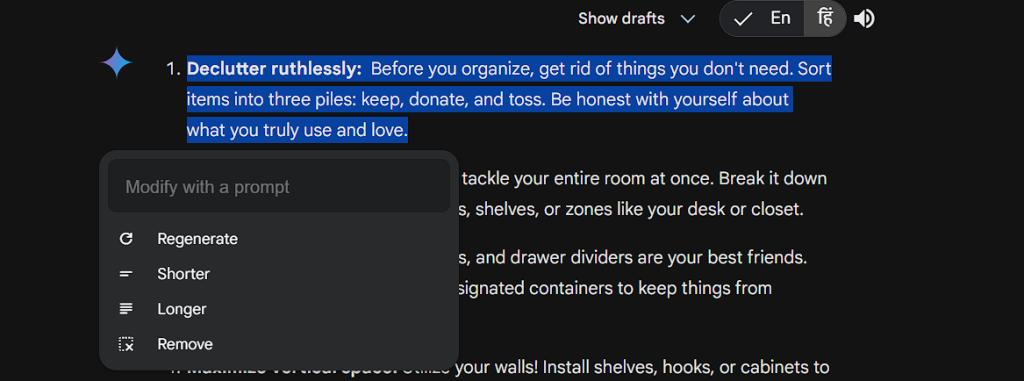
That’s one of the exciting new features of Google Gemini. It allows you to fine-tune its responses directly within the web app. Here’s how it works:
- Generate a Response: Start by asking Gemini a question or giving it a task.
- Highlight and Refine: Once you receive a response, highlight the specific part you want to change.
- Provide Instructions: A pop-up menu will appear with options like “Regenerate,” “Shorten,” “Lengthen,” or “Remove.” You can also choose “Add Prompt” and type in specific instructions for how you’d like that section modified.
9. Gemini for content research:
Struggling to find relevant and credible sources for your next blog post, article, or report? Gemini can help you research for new content.
- Prompt: “I’m writing a blog post about the impact of social media on mental health. Can you help me find some recent, scholarly articles on the topic?”
- Prompt: “I need to create a presentation on the history of electric cars. Can you find some multimedia resources like images and infographics to supplement my content?”
- Prompt: “I’m working on a report about the future of artificial intelligence. Can you summarize different viewpoints and perspectives on the issue?”
10. Extensions in Gemini:
Google Gemini extensions are like mini-programs that add superpowers to your AI assistant. Imagine turning Gemini into a travel pro, a spreadsheet whiz, or even a research assistant! These extensions expand Gemini’s abilities, letting you do things like plan trips, translate languages, or find credible sources for your next project.
- Access Settings: Look for a “Settings” gear icon or menu option within the Gemini app or web interface.
- Find Extensions: Navigate to the section related to extensions or integrations within the settings menu.
- Activate Extensions: You might see a list of available extensions with on/off toggles or a button to “Manage Extensions.”
- Enable Desired Extensions: Choose the extensions you want to use by turning on the corresponding toggles or selecting them from the list.
Here are some additional tips:
- Review Permissions: Some extensions might require additional permissions to function properly. Be sure to review these permissions carefully before granting access.
- Explore Options: The available extensions might vary depending on your Gemini version and platform. Take some time to explore the options and see which ones can benefit you the most.